How To Lock Any App With Fingerprint Protection On Your Infinix Hot 5
I’d be showing you guys how to lock your apps with fingerprint security on the Infinix Hot 5 or any other Infinix phone running on android 7.0 Nougat and XOS Version 2.3 U.I. Things have moved around a little and you’d notice it immediately if you’re coming from the android 6.0 but not to worry, the feature is still there, only no longer in the Xmanager app.
So the first you have to do is click on the finger print icon and then fingerprint management enter your passcode say 1111 to gain access into the fingerprint management. Now from the settings, you need to enter your fingerprint if you haven’t already keyed one in.

Go into the appdrawer, scroll all the way down and click the X- Security.
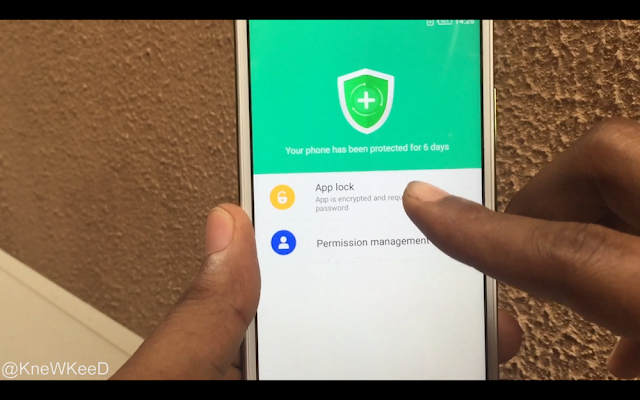
Click on Applock, use your password or place your finger on the sensor.
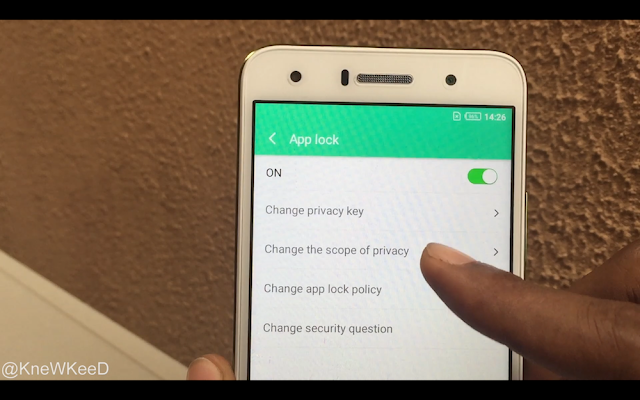
To select which apps you wish to lock, click scope of privacy. Try to unlock the calculator, the clock and the file manager. You can see the icon of the padlock changing as you select the apps you wish to lock.
Now head back to our app drawer to open the calculator, now you either input your password or use the fingerprint sensor which is a lot easier. Let’s try it with the clock app with a wrong finger, you can see it doesn’t open until you try it with the right finger.
what is Infinix note 7 price in Pakistan
ReplyDeleteThanks great bblog post
ReplyDeleteGreat app
ReplyDeleteThe article successfully advises users on how to safeguard their apps with fingerprint protection on Infinix Hot 5 devices operating on Android 7.0 Nougat and XOS Version 2.3 U.I. For readers, the procedure is made easier with the clear images and step-by-step directions. What other security features does X-Security provide, and how does it improve the security and privacy of Infinix devices as a whole? Mobile Market.
ReplyDeleteMine hmmm
ReplyDelete